TrackNPlan
1 Introduction
Track'nPlan is a modest tool made to gather altogether tasks, documentation, files and dates regarding one or several projects.
This is not a real project management software, but more a tool made to follow up different tasks from a high level point of view. It is made to bundle in one set of consistent files all documents associated to the tasks that are managed in the interface.

Basically this tool provides a window interface allowing to manage a tree of operations with some details associated to each operation which can be of three kinds: 1- hardcoded details (like the state of the operation, its price), 2- a rich text containing the report relevant to this operation, 3- some attached files. The first processing done by this tool is the dynamic aggregation of all subnodes data into the parent ones so that top level nodes are the result of the computation of all the data of each sub operations underneath. The output is a tree of directories on the filesystem with one XML file and one RTF file per operation. This tool is made to work either alone or in a collaborative mode with some parts of the tree organization that can be managed by different people within the project team.
It is completely free of charge but not of bugs. This work is published in open source here https://sourceforge.net/projects/tracknplan/. It relies on Microsoft DotNet and onto the opensource parser ANTLR (http://www.antlr.org).
2 Tutorial
2.1. StartATreeStructure
You can create a new node by clicking on the button with the tooltip "Add a new item (after the selected one)".

This node is of type "Organization" which means that it is not an operation but a node indicating the structure of the team organization. This node can be renamed in right panel called "Element details".
Adding a new node puts it under the previous one but not as a child of it, this new node must be shifted to the right to become a child node of first level.
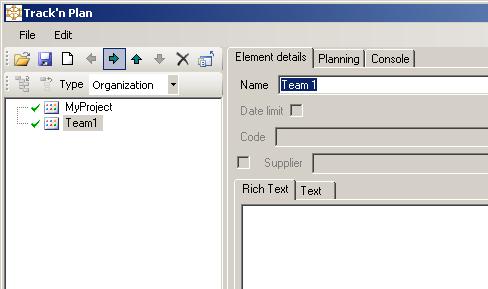
The organization of the project can be designed like this :

Now we create another node that will be an operation planned to one team. To change the type just switch the type into the combobox above the tree.
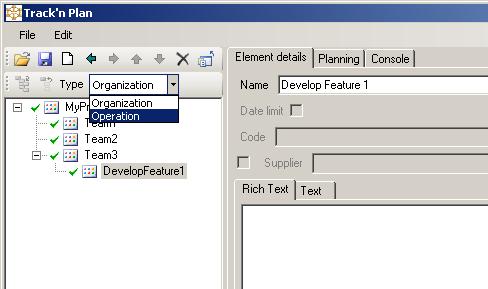
This benefit of managing operations instead of organization is the capability of putting a project state and a priority :

The possible states are :
·Waiting (the task is defined but still not started)
·Writing specifications
·Specifications ready
·Request for proposal
·Analysis of offers
·Purchaser notification
·Project execution
·On hold
·Finished
·Not applicable (default state which means that there is no project state)
Each of this state is optional, only the order is useful. All theses states can be renamed in the configuration file "tracknplan.exe.config" in the installed directory.
The different allowed priorities are :
·Normal
·Important
·Very important
·Alert
The worst state (less advanced) and the highest priority are escalated through the parent nodes of the tree :

Only priority icons are displayed for "Organization" nodes while both state and priority icons are displayed for "Operation" nodes.
2.2. MoveOperations
A project can be made of coarse grain operations or fine grain ones. Only the result is important that's why you can choose, whenever needed, the structure of the tree, like the number of steps to reach the objective.

![]()
Operation or organization nodes can be moved up and down and shifted right (children) or left (parent) even if the node is not a leaf but a whole branch of the tree.
![]()
![]() Warning : only leaves can have a specific text
associated to it. If you have set a text in the "Element details" of
a leaf node and moved it as a parent one (shift left) then your text will be
discarded and replaced by the result of the addition of the texts of all the
subnodes underneath.
Warning : only leaves can have a specific text
associated to it. If you have set a text in the "Element details" of
a leaf node and moved it as a parent one (shift left) then your text will be
discarded and replaced by the result of the addition of the texts of all the
subnodes underneath.
![]()
When you right click on a node you can see the set of actions that can be made (do not hesitate to right click onto several parts of the interface to see the actions that are available) :

These buttons ![]() can open or close a branch of the tree and all the subnodes contained
into it (compared to the classical + or - tree actions it gives a recursive
expand and collapse).
can open or close a branch of the tree and all the subnodes contained
into it (compared to the classical + or - tree actions it gives a recursive
expand and collapse).
We can notice, in the previous screenshot, that the node "Phase 1" can only be shifted onto the left to be at the same level than the teams and then moved up if needed.